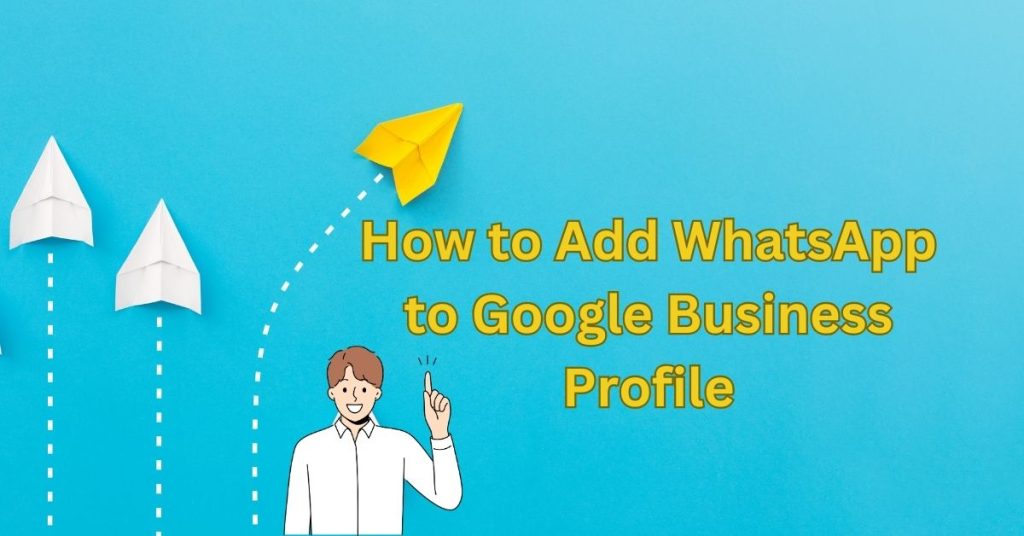In today’s digital-first world, connecting with customers on platforms they use daily, like WhatsApp, can transform your local business outreach. Integrating WhatsApp with your Google Business Profile (GBP) simplifies communication and boosts visibility and engagement. This guide walks you through adding WhatsApp to GBP, adding a call button (for iOS/Android), and leveraging WhatsApp for customer engagement.
Why Add WhatsApp to Your Google Business Profile?
With over 2 billion users, WhatsApp is a preferred channel for instant communication. By linking it to your GBP: Meet Customers Where They Are: Offer a familiar, convenient way to connect.
Boost Search Rankings: Complete GBP profiles with engagement options rank higher.
Streamline Support: Resolve queries faster via direct messaging.
I’m getting all my clients from my b2b network (personal social connections), and my business is generating six figures a year. I’m working hard to hit seven figures. From a third-world country, making six figures in US dollars isn’t that easy. But I’m 1000% sure I will crack the code and hit seven figures as soon as I can.
Read: Google Keeps Changing My Business Address: How to Fix It (2025 Guide)
Google Business Profile (GBP) Account Suspended: How to Fix It Safely
Step-by-Step: How to Add WhatsApp to Google Business Profile
Generate Your WhatsApp Link
Create a clickable link using WhatsApp’s URL format:
Structure: https://wa.me/[countrycode][phone number] WhatsApp Link Format Guidelines
Example: For a USA number (+1 (555) 123-4567), the link is “https://wa.me/15551234567”.
Alternative Format: You can also use the shortened version without “www” by simply typing wa.me/YourPhoneNumber.
If you don’t have a WhatsApp Business Account, you can create one or use a free link generator tool to simplify the process.
Log Into Google Business Profile: Visit your business Google profile and select your business.
Before adding WhatsApp, ensure you’re using an account with admin access.
Add the WhatsApp Link via “Appointments”: Navigate to the Home tab → Click Appointments or Bookings, and place an order, depending on your business type. There’s no definitive list of Google Business Profile (GBP) categories (Google’s Category Guidelines ) that explicitly support WhatsApp links. Google doesn’t publicly specify which categories have this feature. Google’s Official Guide to GBP Features
The “Appointments” section is key: Categories that offer the “Appointments,” “Schedule,” “Booking,” or “Place an Order” section are most likely to support WhatsApp links. This is because the WhatsApp link is typically added within this section.
Experimentation is necessary: The best way to find out is to try it yourself. If you don’t see the “Appointments” option, try changing your primary business category to a few related options. Some categories might not offer this feature, while others do.
General categories often work: Categories like “Restaurant,” “Retail Store,” “Salon,” or “Consultant” often have the “Appointments” section and thus support WhatsApp links.
Here’s a tip: If you’re having trouble finding a category that supports WhatsApp links, try a more general category that aligns with your business. You can then add a more specific category as an additional category.
Keep in mind that Google may change which categories support this feature over time, so it’s always good to check your profile periodically. Select Add Link → Paste your WhatsApp URL. Save changes.
Test the Link: Once saved, view your Google Business Profile to ensure the WhatsApp link appears correctly.
Customer Experience: When customers click on the link, they should be directed to a WhatsApp chat with your business.
*Pro Tip*: If “Appointments” isn’t visible, adjust your Primary Business Category* (e.g., switch from “Bakery” to “Restaurant”).
How to Add a Call Button on Google My Business (iOS & Android)
While WhatsApp is a powerful tool for messaging, some customers still prefer traditional phone calls. Here’s how you can add a call button to your Google Business Profile:
Log in to Your Google My Business Account: Ensure your account is verified.
Go to the “Add Update” Section: Click on “Add Update” and select “Add Call Button.”
Enter Your Phone Number: Follow the on-screen instructions to add your business phone number. Include a brief message (e.g., “Call us for instant support!”).
Save and Publish: Once saved, the call button will appear on your profile, allowing customers to call you directly.
Click Add Call Button → Enter your business phone number. Publish the update.
Note: The call button works seamlessly across iOS and Android devices.
Test Across Platforms: Check your profile on both iOS and Android devices to confirm that the call button is functioning as expected.
Using WhatsApp for Customer Engagement on Google My Business
Once your WhatsApp link is live, maximize its potential:
Automate Responses with WhatsApp Business API
Use platforms like respond.io to centralize messages, assign conversations to teams, and automate replies. WhatsApp Automation Guide
Drive Sales & Bookings
Share product catalogs or booking confirmations directly via WhatsApp. Set automated reminders for appointments.
Gather Feedback
Post-purchase, send a satisfaction survey using WhatsApp templates.
Broadcast Promotions
Notify opted-in customers about flash sales or events. WhatsApp Business API Documentation
Troubleshooting Common Issues
Problem: “Appointments” section missing.
Fix: Adjust your Primary Business Category (e.g., switch to “Professional Services”).
Problem: WhatsApp link not working.
Fix: Ensure the URL includes the country code and omits spaces/symbols.
Problem: The call button not appearing.
Fix: Verify your GBP and ensure the number is correctly formatted.
WhatsApp vs. Call Buttons: Which Is Better?
WhatsApp: Ideal for detailed inquiries, sharing media, and non-urgent support.
Call Button: Best for quick questions or time-sensitive issues. Use both to cater to diverse customer preferences.
Conclusion
Integrating WhatsApp and a call button into your Google Business Profile bridges the gap between discovery and engagement. By following these steps, you’ll enhance visibility, streamline communication, and build trust with local customers. Stay ahead of competitors by leveraging tools like WhatsApp Business API and respond.io to automate and scale conversations.
FAQ
How do I create a WhatsApp link for a USA number?
To create a link for a U.S. phone number (+1), use this format:
🔗 https://wa.me/1XXXXXXXXXX
For example, if your number is +1 (555) 123-4567, your link would be:
👉 https://wa.me/15551234567
Can I add a pre-filled message to my WhatsApp link?
Yes! You can customize your link with a pre-filled message using this format:
https://wa.me/1XXXXXXXXXX?text=Your%20Message%20Here
Example:
👉 https://wa.me/15551234567?text=Hello%20I%20am%20interested!
Will my number remain private when using a WhatsApp link?
No, your phone number will be visible to the person clicking the link since they need it to start the conversation.
Can I use a WhatsApp link for business purposes?
Absolutely! Businesses use WhatsApp links to engage with customers quickly. You can place the link on websites, emails, social media, and ads.
Does the recipient need to save my number to message me?
No, the clickable link allows them to start a chat immediately without saving your number.
Can I add a call button to my Google Business Profile on iOS and Android?
Yes, you can add a call button to your Google Business Profile. Here’s how:
- Log in to your Google My Business account.
- Click on Add Update and select Add Call Button.
- Enter your business phone number and follow the on-screen instructions.
- Once saved, the call button will appear on your profile for both iOS and Android users.
Learn more: How to Add a Call Button on Google My Business.
Can I add multiple contact options, such as WhatsApp and a scheduling app?
Yes, Google My Business allows you to add multiple contact options. After inserting your first link (e.g., WhatsApp), click Add New Link to include additional URLs, such as a scheduling app or another messaging platform.
What if I don’t see the option to add appointments or bookings?
If you don’t see the option to add appointments or bookings, try changing your primary business category. For example:
Switching from Bakery to Restaurant may enable the feature. Ensure the new category still aligns with your business type while allowing you to add links.
How long does it take for the WhatsApp link to appear on my Google Business Profile?
After saving the changes, it may take a few moments for the WhatsApp link to appear on your profile. The exact timing can vary, but it should be visible shortly after updating.
Is it free to add WhatsApp to my Google Business Profile?
Yes, adding a WhatsApp link to your Google Business Profile is a free feature. However, using WhatsApp Business Premium or the WhatsApp Business API might have associated costs.
My WhatsApp link isn't working. What's wrong?
Double-check that you've entered the correct phone number, including the country code. Also, ensure the link is properly formatted (e.g., wa.me/1234567890 for a US number).
Can I add a WhatsApp group link to my Google Business Profile?
While technically possible, it's generally not recommended. Directing customers to a group chat might not be the most effective way to manage inquiries or provide personalized support. It's better to use a link to your business's WhatsApp number.