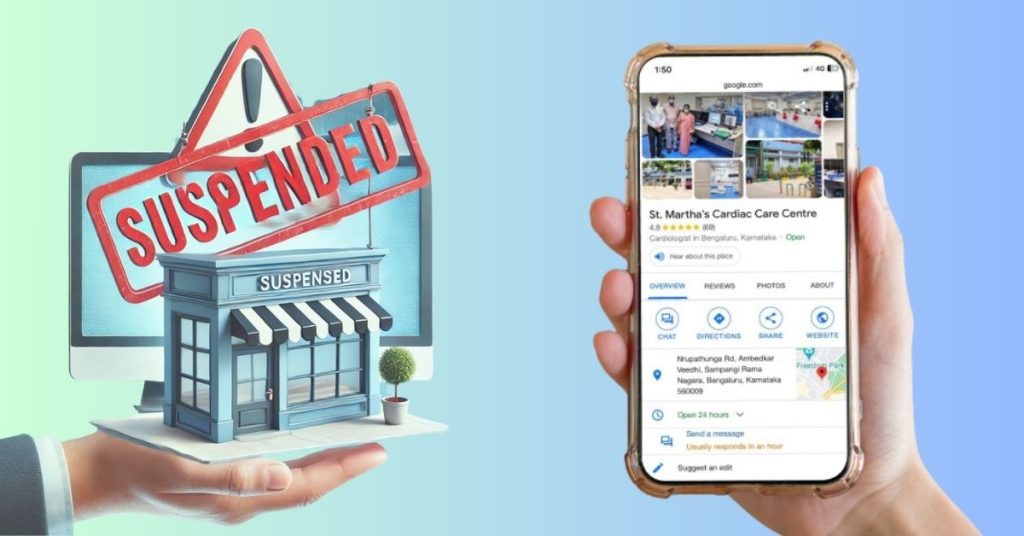Managing your online presence is essential in today’s competitive market, particularly for local businesses striving to attract customers within their community. Google Business Profile (GBP) has become a vital tool in this effort, giving businesses the ability to appear prominently in local search results, map packs, and more. However, what happens when your GBP account gets suspended?
For local businesses, a suspended GBP account can lead to decreased visibility, reduced customer inquiries, and potentially significant financial losses. This article walks you through the reasons behind GBP suspensions, provides a step-by-step method to address the issue, and offers guidance on how to prevent future suspensions.
What Does a GBP Suspension Mean?
A GBP suspension happens when Google limits or removes your business listing because it doesn’t comply with their guidelines. Depending on how serious the violation is, this could result in your profile being hidden from search results or Google Maps.
Types of GBP Suspensions:
- Soft Suspension: Your account is marked as unverified, but it still appears online.
- Hard Suspension: Your profile is completely removed from Google Search and Maps.
Why Was My GBP Suspended?
Here are some common reasons:
Incorrect Business Information: Inconsistent or inaccurate NAP (Name, Address, Phone Number) details.
Example:
Scenario: Your business is listed as “Sourav’s Bakery” at “123 Main St, New York,” but your website shows the address as “124 Main St, New York.”
Result: This inconsistency can confuse Google, which may lead to a suspension of your profile.
Keyword Stuffing: Adding unnecessary keywords to your business name.
Example:
Scenario: A bakery named “Sweet Delights” changes its name to “Best Cakes in NYC, Sweet Delights Bakery” in an effort to rank higher for “best cakes in NYC.”
Result: Google sees this as keyword stuffing, and your GBP could be suspended for breaching its guidelines.
Duplicate Listings: Creating multiple profiles for the same business.
Example:
Scenario: You create two separate listings for “Sweet Delights Bakery” at the same address—one with a phone number and one without.
Result: Google may identify these as duplicate listings, resulting in suspension until you merge them into a single listing.
Violation of Guidelines: Non-compliance with Google’s Quality Guidelines.
Example:
Scenario: You list a business category like “Plumbing Services” when your actual business is a flower shop.
Result: Google will suspend your GBP for not adhering to its guidelines regarding accurate business categories.
Suspicious Activity: Sudden, unusual changes to your profile.
Example:
Scenario: You abruptly change your business address from “123 Main St” to “456 Broadway” without a valid reason.
Result: Google may flag this as suspicious activity and suspend your GBP for verification.
Unverified Business Information:
If you do not complete the verification process for your business, Google may suspend your profile until verification is finalized.
Example:
Scenario: You’ve listed your business but never completed the verification process via mail or phone call.
Result: Google suspends your GBP until you verify your business information.
Steps to Fix a Suspended Google Business Profile (GBP) Account
Submit an Appeal
If your GBP account is restricted, you’ll need to submit an appeal. Account restrictions typically occur due to policy violations, which can result in the suspension of all associated business profiles.
To start the appeal process:
- Sign in to the Google account linked to the suspended profile.
- Navigate to the Google Business Profile Appeals Tool.
- Select the suspended business profile you wish to appeal.
- Review the reason for the suspension and the specific policy violation that led to the restriction.
- Click Submit Appeal.
Prepare Your Evidence
When submitting an appeal, it’s helpful to provide evidence that supports your case and demonstrates that your business is legitimate. The following documents can strengthen your appeal:
- Official business registration
- Business License
- Tax certificates
- Utility bills, such as:
- Electricity
- Phone
- Water
- Internet
Important: Ensure the business name and address on these documents match the details on your GBP profile.
After opening the evidence form, you must submit your evidence within 60 minutes, or it will not be attached to your appeal. So, be prepared to upload these files promptly.
Submit Your Appeal with Evidence
Once you’ve gathered your evidence, you can add it to your appeal:
- After submitting your initial appeal, you may be prompted to add evidence.
- Click on Add Evidence, then select the relevant files to upload.
- In the “Upload documents” section, choose the file to upload your evidence.
- If necessary, provide additional context explaining why the profile should be reinstated.
- After reviewing everything, click Submit.
Google will then review your appeal and evidence, and you will receive an email with the outcome.
Track Your Appeal Status
Once you’ve submitted your appeal, you can check its status:
- Go to the Google Business Profile Appeals Tool.
- Sign in with your Google account.
- Select the suspended profile to view the current appeal status.
The possible statuses include:
- Submitted – The appeal is under review.
- Approved – The profile has been reinstated.
- Not Approved – The appeal was denied.
- Can’t be appealed – The issue cannot be appealed further.
- Eligible for appeal – You can submit another appeal.
Appeal Multiple Profiles (If Necessary)
If you manage multiple suspended profiles (more than 10), you can appeal them in bulk:
- In the appeals tool, select the business profile you want to appeal.
- When prompted, indicate that the appeal is for more than 10 profiles.
- Attach a spreadsheet that includes each profile’s ID and the relevant evidence.
- Submit the appeal for review.
Note that you will only receive updates on the status of the profile you selected, not for all profiles in bulk.
Request an Additional Review
If your appeal is denied, you have the option to request an additional review. This allows you to submit new evidence that wasn’t included in your original appeal. You may need to provide further context or documents to support your case.
Address Issues with a Reinstated Profile
If your profile is reinstated, but you encounter issues afterward, or if you still believe there are unresolved problems, you can contact Google Business Profile Help for further assistance.
Wait for Google’s Response
Google typically takes 3-7 business days to review reinstatement requests. During this time, avoid making additional changes to your profile.
What to Do If Your Request Is Denied!
If Google denies your request for reinstatement, it’s crucial to handle the situation methodically. A denial doesn’t signify the end of your GBP; rather, it suggests that further corrections or documentation are required.
Step 1: Examine Google’s Feedback
Take the time to thoroughly read the email or notification from Google regarding the denial. It usually includes clues about what may still be amiss with your profile. For instance, if Google mentions insufficient documentation as the reason for the denial, this means you need to submit more compelling evidence, such as a business license or a utility bill that displays your business address.
Step 2: Conduct a Detailed Profile Audit
Reassess your GBP for any overlooked issues:
- Check for Policy Violations: Ensure your business name, category, and description comply with Google’s Quality Guidelines.
- Verify Consistency: Cross-check your NAP (Name, Address, Phone Number) details with your website and other online directories.
- Remove Suspicious Elements: Eliminate any unnecessary keywords, unverifiable claims, or misleading content.
Step 3: Address Additional Issues
Fix all identified problems and gather updated documentation to support your next request. Examples of useful documents include:
- Utility Bills: Must show your business name and address.
- Lease Agreements: Indicate your business location.
- Photos: Include high-quality images of your storefront with visible signage.
Step 4: Resubmit Your Reinstatement Request
- Go back to Google’s Reinstatement Form.
- Provide a detailed explanation of the steps you’ve taken to address the issues.
- Attach updated, clear, and verifiable documents.
Pro Tip:
Updated business name to align with legal documents.
Attached utility bill dated within the last 3 months.
Removed any duplicate listings.
Step 5: Seek Expert Assistance
If your reinstatement request is continuously denied, consider hiring local SEO experts. Professionals can help pinpoint subtle issues and assist you through the reinstatement process efficiently.
Get free advice:
Need expert help with your GBP suspension? Contact us today for a free consultation!
What I do for Preventing Future Suspensions?
Avoid Future suspensions by following these best practices:
- Maintain Accurate Information: Keep your NAP consistent across all platforms.
- Follow Google’s Guidelines: Regularly review Google’s Quality Guidelines.
- Monitor Changes: Use tools like LocalFalcon to track your GBP performance.
- Avoid Suspicious Activity: Limit frequent or drastic profile changes.
The Difference Between a Google Suspension and a Google Ban!
Google Business Profile Suspension
A Google Suspension is a temporary removal or limitation of your Google Business Profile from search results. This usually happens when Google identifies violations of its guidelines or encounters issues with your business profile. It’s often viewed as a “warning” or “timeout” rather than a permanent measure, and businesses can sometimes lift the suspension by taking corrective actions.
Google Business Profile Ban
A Google Business Profile (GBP) ban is a more severe action where Google permanently removes your business from its search results and Maps. This means your business will no longer show up in relevant search queries, making it very challenging to regain visibility or attract local customers through Google. Unlike a suspension, which can often be resolved, a ban is generally irreversible.
Reasons for a Google Business Profile Ban:
- Violation of Google’s Guidelines: Frequent breaches of Google’s Business Profile guidelines, such as using false business information or misleading location details, can lead to a ban.
- Spammy or Deceptive Practices: Engaging in deceptive practices, like creating fake listings, manipulating location data, or employing prohibited tactics (e.g., hiding keywords or cloaking) can result in your business profile being banned.
- Fraudulent Reviews: Manipulating reviews by posting fake ones or incentivizing customers to leave positive feedback can lead to a ban. Google takes review manipulation very seriously.
- Misleading Business Information: If Google finds any misleading or incorrect information (like listing a non-existent business or providing fake phone numbers or addresses), it may result in a permanent ban.
- Repeated Policy Violations: If you consistently violate Google’s Quality Guidelines, such as through content that doesn’t meet the standards (like thin content or harmful redirects), your business profile could be banned.
How to recover from a Google Business Profile Ban?
Recovering from a GBP ban can be difficult, and in many instances, it may not be possible to reverse it. However, if you think the ban was issued in error or if you’re looking to attempt a recovery, here are some steps you can follow:
- Review Google’s Guidelines: Carefully review Google’s Business Profile guidelines and ensure that your business complies with all rules.
- Remove Violating Content or Practices: If your profile was banned due to deceptive practices, fake reviews, or other violations, immediately remove any content or actions that may have caused the ban.
- File a Reconsideration Request: If your business profile was banned for reasons like fraudulent activity or misinformation, you could submit a reconsideration request to Google, explaining the changes you’ve made and requesting that your profile be reinstated. However, there is no guarantee that Google will reverse the ban, especially if the violation is severe.
- Prevent Future Violations: In the future, ensure that your business profile follows Google’s guidelines strictly and monitor it regularly to avoid any violations.
Some Resources for GBP Owners
- Google’s Help Center: Support for GBP Issues
- Local SEO Tools: Bright Local or Moz Local for profile audits.
- Professional Assistance: GBP management services or Hire GBP expert
FAQ
Will my reviews disappear after suspension?
For soft suspensions, reviews will still be visible. However, for hard suspensions, they might not show up until the profile is restored.
How long does it take to reinstate a GBP?
Typically, 3-7 business days, but complex cases may take longer.
How do I get my business unsuspended from Google?
To keep your Google Business Profile safe and avoid future suspensions, here are some best practices to follow:
Stick to Google’s Guidelines
Google has specific rules for business profiles, so take some time to review their Business Profile Guidelines. Always follow these rules, especially when it comes to your business name, categories, and contact information.
Use Accurate and Consistent Information
Make sure your:
Business name is exactly as it appears in the real world (no adding keywords for SEO purposes). Address, phone number, and website are correct and match across all platforms. Operating hours are accurate and up to date.
Verify Your Business
Ensure your business is verified by Google. If there are changes to your address, phone number, or ownership, re-verify the profile to avoid issues.
Avoid Spammy Tactics
Don’t create multiple profiles for the same business. Avoid stuffing your business name with unnecessary keywords. Never post fake reviews or incentivize customers to leave dishonest ones.
Keep Your Profile Active and Updated Regularly
log in to your profile to ensure everything is up-to-date. Post updates, respond to reviews, and keep your content fresh—this shows Google that your profile is active and legitimate.
Handle Negative Feedback Professionally
Respond to negative reviews calmly and professionally. Don’t delete or manipulate reviews unless they violate Google’s review policies. A good reputation helps build trust with Google and your customers.
Monitor for Policy Changes
Google occasionally updates its guidelines. Stay informed about changes that could affect your profile to ensure compliance.
Use High-Quality Content
Add real, clear photos of your business, products, or services. Avoid stock photos or anything that doesn’t accurately represent your business.
Why does Google keep suspending my business account?
Frequent suspensions usually suggest ongoing guideline violations or persistent problems such as duplicate listings or inconsistent NAP details. It's important to perform a comprehensive audit of your profile, or contact a Local SEO consultant.
How long does a Google My Business suspension last?
Suspensions last until the issues are resolved and Google approves your reinstatement request. This process can take a few days to several weeks, depending on the complexity.
Does Google account suspension permanent?
Not always. Some suspensions can be lifted through the reinstatement process, but repeated, or serious violations might lead to a permanent suspension.
How can I remove my Google business listing?
To remove a listing, access your Google Business Profile dashboard, choose the listing you want to delete, and follow the steps provided to complete the deletion. Keep in mind that this action cannot be undone.
Who can help with keeping my Google My Business listing updated?
Consider hiring a local SEO expert or get in touch with me to make sure your profile stays compliant and is updated regularly.
What are the benefits to updating Google My Business regularly?
Regular updates improve visibility, build customer trust, and ensure adherence to Google’s guidelines, which helps minimize the risk of suspension.
Why are my Google Business photos rejected?
Photos may be rejected if they violate content policies, such as low quality, inappropriate content, or misleading visuals. Ensure images meet Google’s photo requirements.