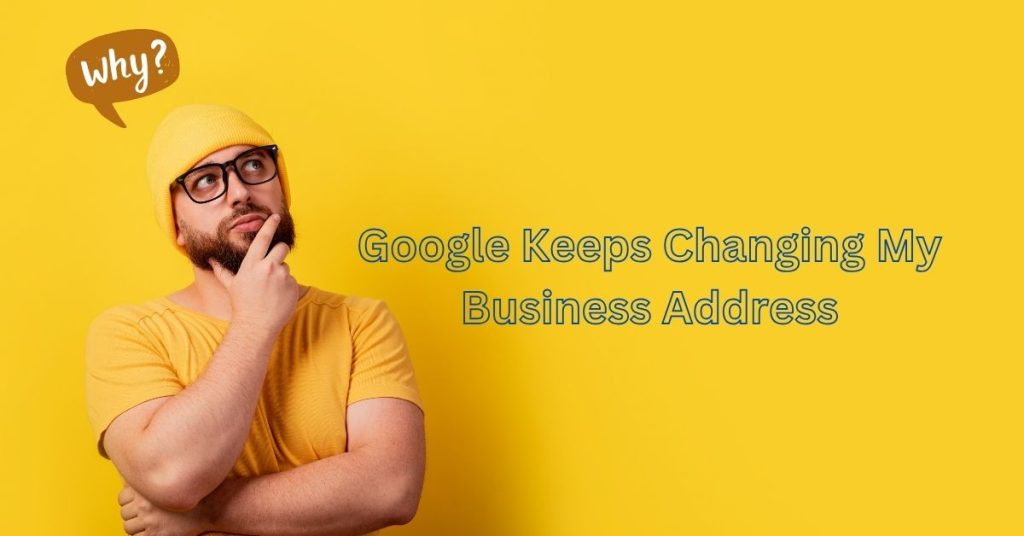You’re not alone if your Google Business Profile (GBP) address keeps reverting to an old or incorrect location. Many business owners face this frustrating issue, which can harm local SEO rankings, confuse customers, and even lead to lost sales. In this guide, we’ll explain why Google keeps changing your business address and provide actionable steps to permanently fix incorrect address issues on Google Maps and GBP.
Why Does Google Keep Changing My Business Address?
Google relies on multiple data sources to update business profiles. If your address keeps changing without your input, it’s likely due to one of these reasons:
1. Outdated Citations: Google cross-references your address with directories (e.g., Yelp, Yellow Pages) and websites. If old information exists elsewhere, Google may override your current details.
2. Third-Party Apps: Apps like Yext or SEMrush with access to your GBP can push outdated data.
3. Public User Edits: Users can suggest address changes via Google Maps, and if Google trusts their input, updates go live automatically.
4. Inconsistent NAP: If your address differs on your website, social media, or other platforms, Google may “correct” your GBP listing.
5. Unverified or Suspended Profiles: Unverified or suspended GBP accounts lack edit control, making them prone to unwanted changes.
How to Stop Google From Changing Your Address!
Follow these steps to lock in your correct business address and prevent future overrides:
1. Fix Outdated Citations: Google trusts data from external sources. If those sources list an old address, your GBP will keep reverting. Search for old addresses: Use quotes to search Google for “Your Old Address” and “Your Old Phone Number” to find outdated listings.
Update directories: Prioritize major platforms like:
- Yelp
- Apple Maps
Industry-specific directories (e.g., Healthgrades for medical practices)
Use citation tools: Services like BrightLocal or Whitespark can automate updates or Contact us for Full Local SEO service! About Us.
2. Audit Users & Third-Party Apps
Unauthorized users or apps may be editing your profile.
Remove unauthorized users:
Go to GBP Dashboard > Users & Access.
Remove former employees, agencies, or unknown accounts.
Revoke third-party app access:
Visit Google Account Permissions.
Remove apps like Yext or outdated tools.
3. Verify Ownership & Ensure Consistency
Verify your GBP: Unverified profiles are more vulnerable to edits. Follow Google’s verification process.
Standardize NAP: Ensure your name, address, and phone number match exactly on:
Your website (use schema markup for clarity)
Social media profiles
Local Directories
4. Monitor & Report Unauthorized Edits
Check GBP daily: Look for gray strikethrough text or orange highlights indicating Google-made changes. If you receive an email about an address update, review it immediately. Reject incorrect suggestions before they take effect.
5. Dispute incorrect edits:
In your GBP dashboard, click “View update” next to the unwanted change.
Select “Revert” and re-enter your correct address.
Report to Google Support: If edits persist, contact Google Business Profile support with proof of ownership.
Related Issues and Fixes!
Google Business Profile Address Verification Problem
If your address verification is stuck or denied:
- Double-check for any formatting errors.
- Use a real street address (avoid P.O. boxes and virtual offices).
- Contact Google support for manual verification.
Google Maps Business Listing Incorrect Location
If Google Maps consistently displays the wrong location:
- Drop a pin manually on Google Maps.
- Ensure your business category and service area settings are correct.
Need More Help?
If your GBP was suspended due to address conflicts, read our guide: Google Business Profile Account Suspended: How to Fix It Safely
How do I stop Google from changing my business location?
Eliminate outdated citations, revoke third-party app access, and ensure NAP consistency.
How to edit my business address on Google without reverting?
Always update your address in the GBP dashboard *and* on your website/directories simultaneously.
Why does Google keep changing my business address?
Google updates business addresses based on data from user suggestions, third-party sources, and automated algorithms. Conflicting information across the web can also trigger these changes.
How long does it take for Google to update my address?
It can take anywhere from a few hours to several days for Google to review and apply your address changes. Verification processes may take longer.
What if Google keeps rejecting my address change?
Check if your address follows Google’s guidelines. If the issue persists, contact Google Support and provide official documents for verification
Can I use a P.O. Box as my business address?
No, Google does not allow P.O. Boxes or virtual offices as business addresses. You must use a physical location where you serve customers.